How to Set Up Free Genie Itineraries in My Disney Experience
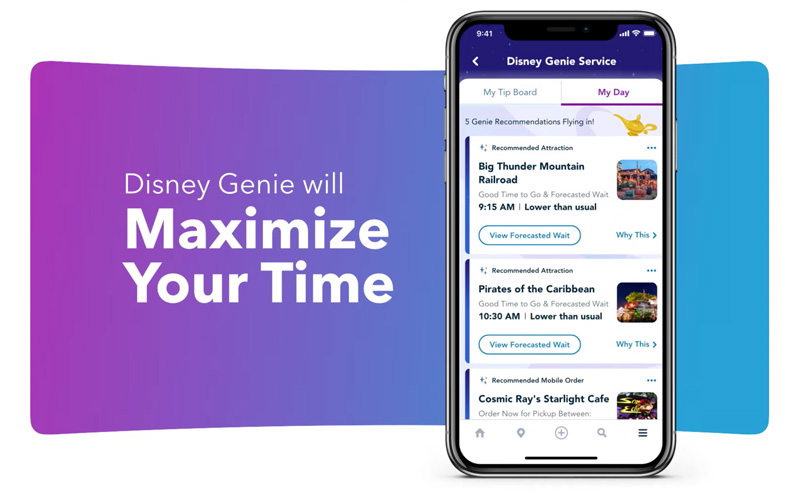
The free Genie itinerary building service, plus the paid Genie+ line-skipping service for select attractions and individual Lightning Lane selections for the two most popular rides in each park are now available in the My Disney Experience app. This new system will dramatically change visiting Walt Disney World whether you buy them or not, and we’re here to walk you through the process for setting up the free version of Disney Genie.
There are still a lot of questions about the whole Disney Genie system, and we’ve been doing our best to answer those in the Guide to Genie+ at Walt Disney World & Lightning Lane FAQ. However, launch day for Disney Genie marks the first opportunity we’ve had to actually get our hands on the app feature, so a lot of that is going to change soon.
Additionally, we have updated itineraries to get you ready to use the paid Genie+ service:
- 1-Day Magic Kingdom Plan w/ Genie+
- 1-Day Hollywood Studios Plan w/ Genie+
- 1-Day Epcot Plan w/ Genie+
- 1-Day Animal Kingdom Plan w/ Genie+
To start using the Disney Genie suite of offerings, you’ll need to update the My Disney Experience app to version 7 by visiting the Apple iOS App Store or Google Play Store.
You can either click those links or open the respective app stores and search for My Disney Experience…
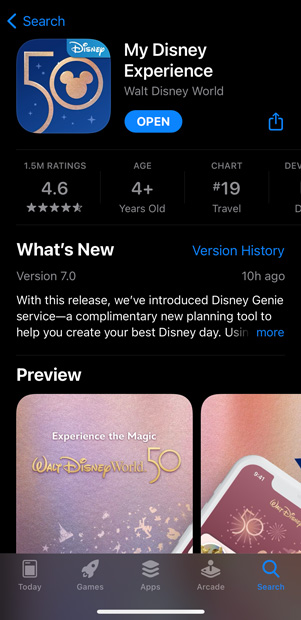
You should then see this, albeit with “Update” instead of “Open.”
I accidentally took this screenshot after updating. Apologies, my brain barely functions properly by mid-morning after coffee, let alone in the middle of the night before it. (“We’re off to a great start already!” ~Roz voice)
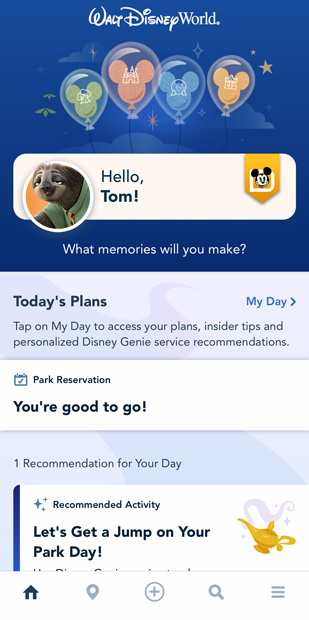
After launching the update My Disney Experience (and letting the many modules load), you’ll see Genie appear near the top as a “Recommended Activity.”
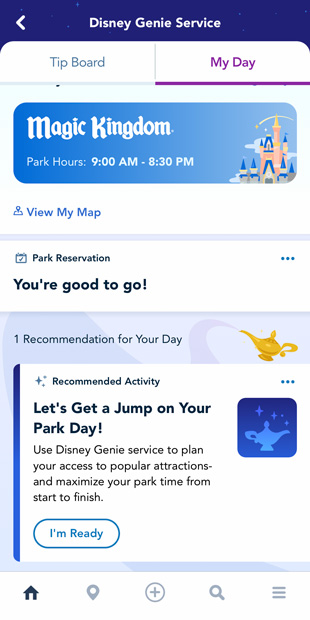
Scroll down and click “I’m Ready.”
If you somehow miss that button or, more likely, the module doesn’t load, you can also access Disney Genie by clicking on the + at the bottom of the app and clicking on “View Tip Board and My Day.”
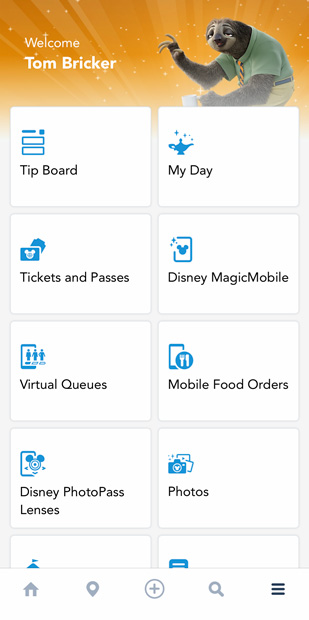
Alternatively, click the hamburger button (three horizontal lines) on the bottom right corner of the My Disney Experience app and select the “My Day” button with the lamp icon in the upper right corner.
It all should take you to exactly the same place to start.

The first time you initiate that process, you’ll be greeted with an introduction, briefly explaining the Disney Genie service. (Similarly, when you first launch the updated My Disney Experience app, there’s a multi-step click-through introducing you to the new features.)
Click “Start Now” on this screen.
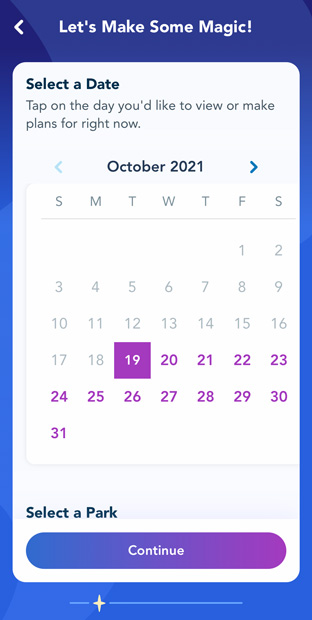
You’ll start by selecting a date.
We’re visiting Magic Kingdom on Genie launch day, so that’s what we chose.

Then you’ll choose your party.
As with virtual queues, anyone with Disney Park Pass reservations should already be preselected here. Since Sarah and I will actually be field testing competing strategies today, we deselected one another so we could each do our own thing. Otherwise, these plans would be for both of us.
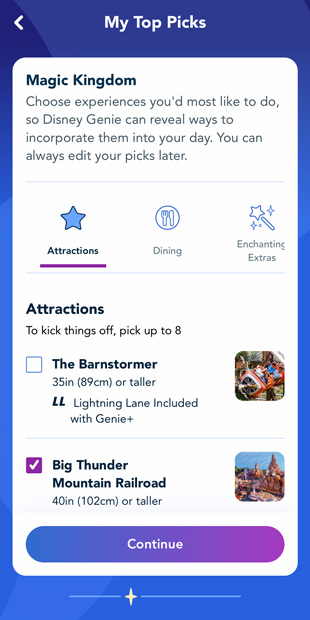
The first thing you’ll do is select from a list of Magic Kingdom attractions.
Each attraction will note whether it offers “Lightning Lane Included with Genie+” or is a “Lightning Lane” (no further explanation given) in the case of Seven Dwarfs Mine Train and Space Mountain at Magic Kingdom.
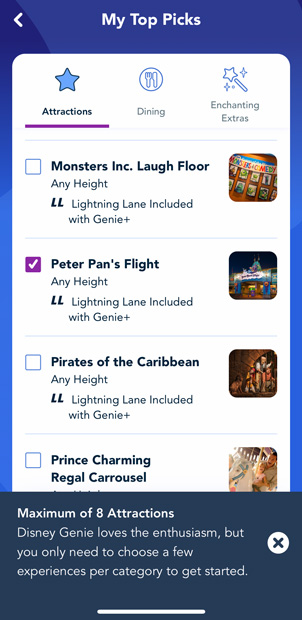
Either I missed it before, or Walt Disney World never stated as much, but you can only select 8 attractions when building your customized Genie itinerary. This is true whether you’re doing the free or paid version of Genie.
I don’t know about you, but this limitation makes it close to useless for us. We were already skeptical that it would work as intended, but if you can only load a portion of your plans into Genie for optimization and efficiency, it likely loses its utility. (Nevertheless, we’re going in with an open mind when testing it.)
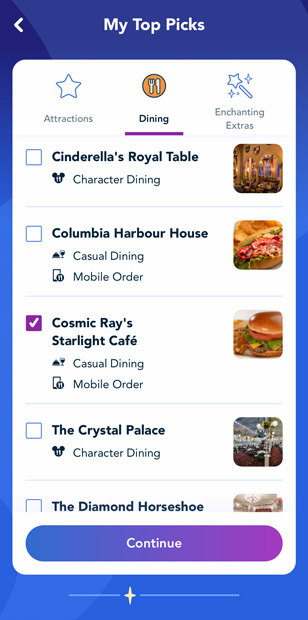
After that, you select restaurants at which you’d like to dine.
These will be recommended at convenient times, with Mobile Order and Walk-Up Waitlist prompts (as available). Today is finally the day that I conquer Mars. Er, the Mission to Mars Burger. Same idea.
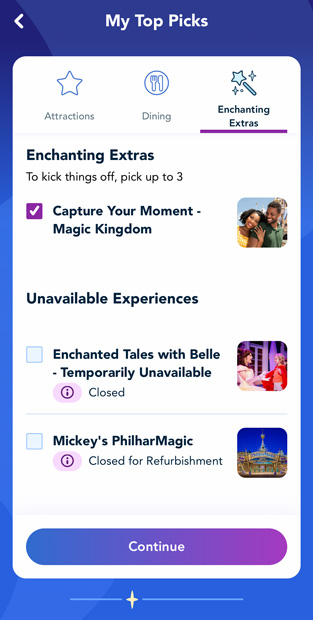
Then you select “Enchanting Extras.”
You can choose up to 3 of these, but I only see one option: “Capture Your Moment.” I don’t plan on doing that, but I selected it anyway just to see what would happen.
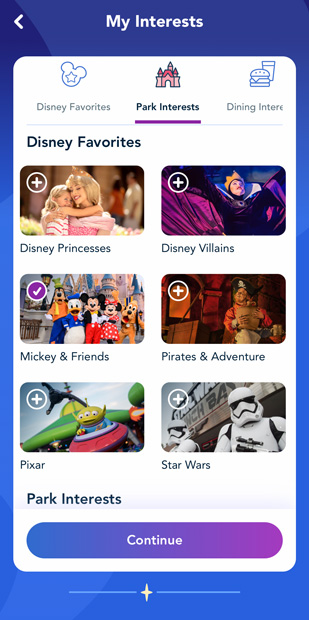
From there, it’s on to selecting interests. These are arranged into three categories: Disney Favorites, Park Interests, and Dining Interests.
The character and brand categories are all “Disney Favorites.” I’m not sure why the icon says “Park Interests.”
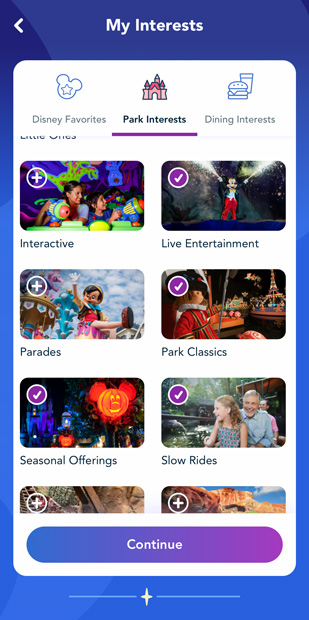
Above are the various Park Interests.
After selecting these, you can also choose types of dining: Casual Dining, Character Dining, Dining Events, and Fine/Signature Dining. I already selected specific restaurants, so I skipped that.
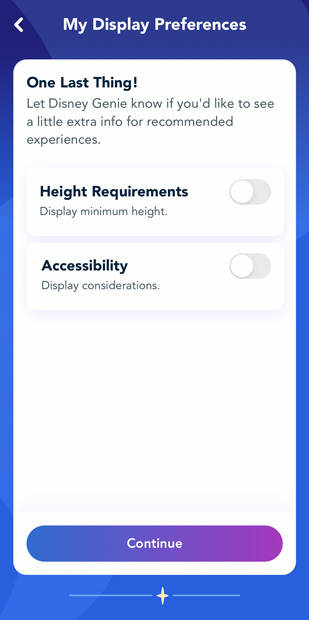
After hitting continue, there’s “One Last Thing!” Height Requirements and Accessibility. I’m not quite that short, so skipped this.
Hitting continue here essentially completes the itinerary builder. You’ll see a blue progress screen for a few seconds with a message (e.g. “entering full strength magic mode”) before an upsell on Disney Genie+ displays:
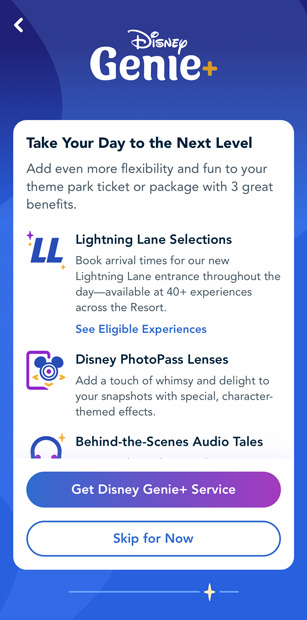
I hit “Skip for Now” to finish out the free Genie service and see what it would do next.
It continues with the blue screen for another couple seconds while ‘creating my best Disney day’ and then deposits me out at the “My Day” screen of My Disney Experience.
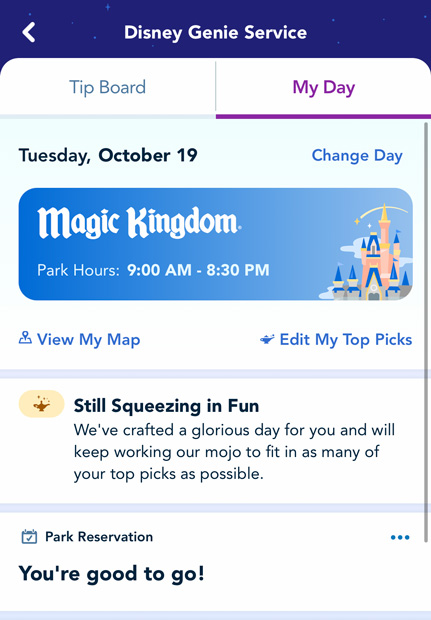
This was all done at like 5 am, at which point no itinerary was yet available. Not sure if this was because of the hour, or due to it still being launch day.
Regardless, at 7 am, My Day populated with 10 recommendations for my day:
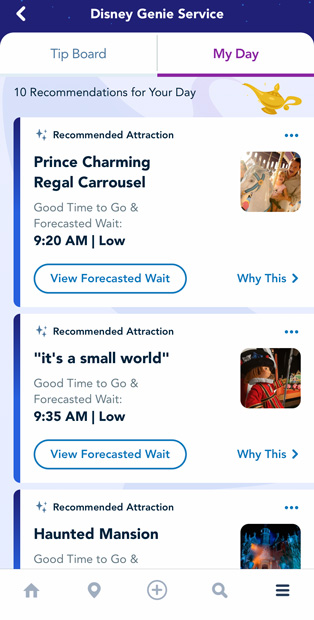
Now, my brain is not powered by sophisticated algorithms (pretty much just chocolate milk and beef jerky at this point in the morning) but I’m already going to call into question these recommendations. Prioritizing Prince Charming Regal Carrousel first thing in the morning over attractions that will actually have short lines at rope drop–and long lines later–is certainly a choice.
As we’ve said before, the free Genie feature might very well be aimed at benefiting Walt Disney World, and redistributing crowds to places where they’re low. In some cases, that can be mutually beneficial for guests and park operations. Here, that’s only true for the latter. I would’ve been better off starting at 7 of my 10 other recommendations (the other 3 were things that aren’t yet open at 9:20 am, so there’s that).
Ultimately, we’re still reserving judgment on the free Genie feature. It’s still day one and we’ve yet to use it in Magic Kingdom yet. Speaking of which, we’ll be in the park today testing competing strategy (“competing” is probably the wrong word since one of us will have Genie+) and will have a full report back on our results either late tonight or, more likely, tomorrow morning. If you happen to see us today or throughout the rest of the week–lots of field testing, research, etc. planned–please say hello!
Planning a Walt Disney World trip? Learn about hotels on our Walt Disney World Hotels Reviews page. For where to eat, read our Walt Disney World Restaurant Reviews. To save money on tickets or determine which type to buy, read our Tips for Saving Money on Walt Disney World Tickets post. Our What to Pack for Disney Trips post takes a unique look at clever items to take. For what to do and when to do it, our Walt Disney World Ride Guides will help. For comprehensive advice, the best place to start is our Walt Disney World Trip Planning Guide for everything you need to know!
Your Thoughts
What do you think of the free Genie service? Planning on using it to build your itinerary, or do you think it won’t be useful? Do you agree or disagree with our advice? Any questions we can help you answer? Hearing your feedback–even when you disagree with us–is both interesting to us and helpful to other readers, so please share your thoughts below in the comments!

We visited Disney (from Scotland) four years ago and stayed at a Disney Hotel! We are revisiting again in April 2022! On our first visit we had the option of booking rides and restaurants 60 days in advance due to staying at a Disney Hotel. My question is with Genie do we still have this opportunity? Great blog by the way! Provides loads of helpful information!
My biggest objection to Genie is they took away ‘My Plans’. I can now only see my next reservation instead of all of them. Is there anywhere else I can see all of my park and resort reservations in one place?
I’m interested to see how this works with park hopping. Can you look at wait times/LL for other parks and reserve one for later in the day after 2pm?
So I played with it a bit and I did not see a way to pick different rides for different people. I manage my whole family and some of us prefer different rides. That made it even more limiting with only being able to pick 8 rides.
Darren — “I don’t know about you guys, but my dream day is Attractions #1 through all of them in one operating day” — you are my brother from another mother.
I’ll be charitable to the Free Genie and say that maybe it’s designed for folks who know they need to do some kind of planning to optimize their Disney day, but really don’t want to spend a lot of time learning how to do so. This way, they still feel like they are better optimizing their day with the least amount of effort invested. If they’re satisfied and it distributes crowds away from us, it might be a win-win.
Wow. Just… wow.
Looking forward to the rollout this week and see what “fun” is in store for the early users. Doing the carousel before most other rides is about the worst advice but I think it’s a combination of Disney trying to move crowds and giving the appearance that this free feature actually adds value to your trip. I could see new park goers using the free Genie but I see it as a drain on my battery and nothing more.